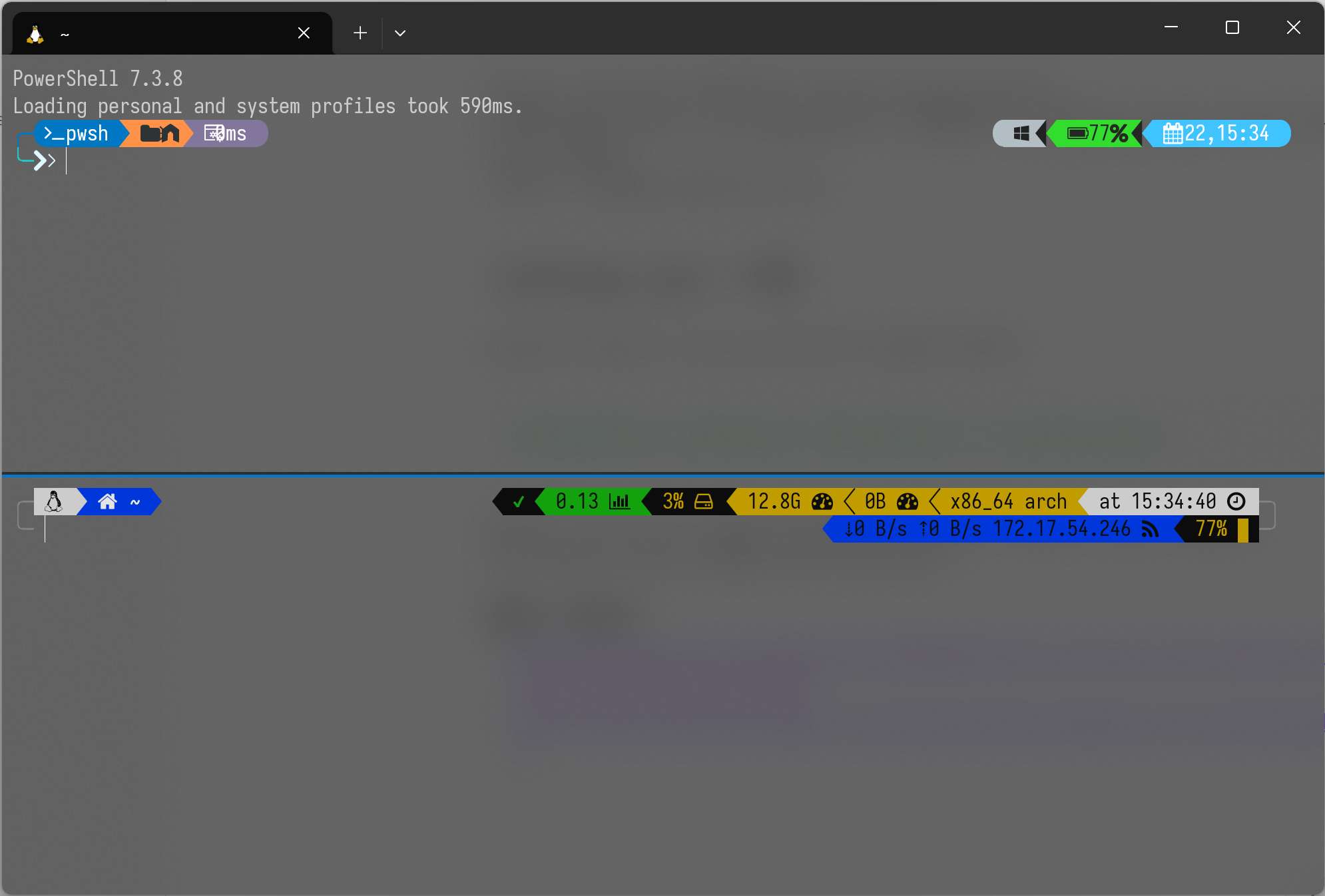Table of contents
Open Table of contents
들어가며
Windows Terminal은 정말 좋은 Terminal Application이다.
그런데 매번 Windows Terminal을 눌러서 시작했을 때, 여러개의 panes로 시작하지 못하는 게 조금 아쉬웠다.
그래서 그 방법을 공유하고자 한다.
settings.json 수정
Windows Terminal settings.json에 하기 값을 추가한다.
"startupActions": "split-pane -p \"WSL2 Ubuntu\" -H ; move-focus down",참고로, WSL2 Ubuntu는 필자가 Windows Terminal에서 설정한 Profile 이름이다.
각자 본인의 Profile 이름에 맞게 적으면 된다.
그러면 Windows Terminal 실행했을 때, 하기 이미지와 같이 나온다.